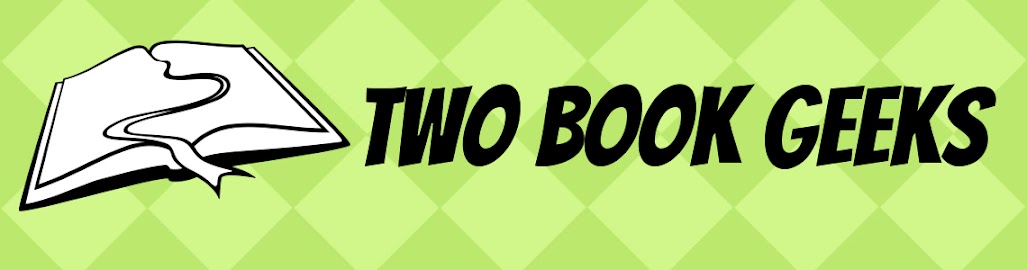It happened recently with Dropbox.
While changing my passwords, I noticed something that is common practice for my library colleagues. Using a name or simple word as a password and using it for everything FOR THE END OF TIME.
There are 3 things that make this a very weak and vulnerable set up for your accounts.
1) Passwords should not be names, places or things that are easily linked to you.
2) None of your passwords should be the same.
3) You should periodically change your passwords.
So, how to make a unique non-word password that is easy to remember?
Follow these guidelines:
1) Use uppercase and lowercase letters
2) Use numbers (but not your birthday, or your cat's birthday)
3) Use symbols like ! @ # $ %
4) Make the password at least 8 characters long
BUT NOT THESE PATTERNS:
via GIPHY
Perhaps you are good at anagrams so you change up a word. Perhaps you like acronyms and take the first letter from each word in a common phrase.
I like to take a word like the name of a candybar and switch out the vowels with symbols.
Snickers becomes Sn1ck3rs
I make sure there are Capital and lowercase letters.
I add a symbol on the beginning and then end. !Sn1ck3rs?
Then I make it unique for each account. So for Yahoo!, my password (that is totally fake so don't even try it, hackers) is !Sn1ck3rs?Y!
But for Dropbox it is !Sn1ck3rs?DB
Then in 6 months, I pick a new candybar and change all my passwords again.
And if you need to keep track of passwords, I suggest using an encrypted password keeper like:
Dashlane or LastPass. These sites can sync with your mobile devices and computers. And, they can help you come up with passwords too. They just aren't as fun.